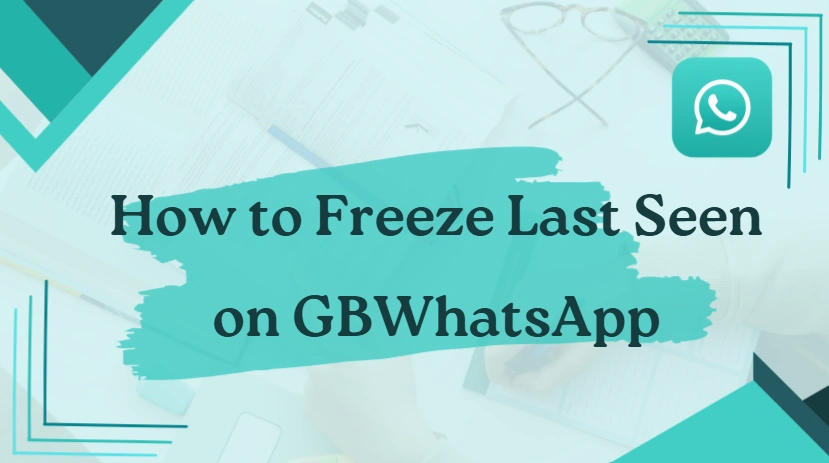How to Freeze Last Seen on GBWhatsApp?
One of the most attractive features of GBWhatsApp is its ability to provide users with advanced privacy settings that the official WhatsApp doesn’t allow. Among these, the option to freeze your “Last Seen” status is perhaps the most popular. This feature lets you appear offline to others while still being able to use the app normally. If you’re curious about how to activate this setting and manage it effectively, this guide will walk you through every step.
Why Do People Freeze Their Last Seen?
Your “Last Seen” status is a timestamp showing the last time you were active on WhatsApp. While it can be useful for friends and family, not everyone is comfortable with this level of visibility. Many users prefer to freeze their last seen for the following reasons:
- Privacy control: Avoid unnecessary questions about when you were online.
- Reduced pressure: Reply to messages at your own pace without feeling watched.
- Professional boundaries: Keep work contacts from tracking your activity outside working hours.
- Peace of mind: Use WhatsApp freely without appearing constantly available.
Step-by-Step: Freeze Last Seen on GBWhatsApp Without Issues
Step 1: Open GBWhatsApp and Navigate to Settings
To get started, open your GBWhatsApp app. From the main chat screen:
- Tap on the three-dot menu located in the top-right corner.
- Select GB Settings from the dropdown menu.
- Scroll down to the Privacy and Security section.
This is where GBWhatsApp organizes its enhanced privacy options.
Step 2: Access the “Freeze Last Seen” Feature
Within the Privacy and Security section, you’ll see multiple options that go beyond standard WhatsApp settings. Look for the option labeled Freeze Last Seen.
- Once you toggle this option ON, your “Last Seen” will stop updating for your contacts.
- To everyone else, it will look like you have not been online since the moment you activated it.
For example, if you turned it on at 10:00 AM, all your contacts will continue to see your last seen as 10:00 AM even if you remain active on WhatsApp afterward.
Step 3: Test the Feature
After activating the option, it’s a good idea to test it:
- Ask a friend to check your “Last Seen” status.
- Stay active in chats or browse through messages while keeping the feature enabled.
- Confirm whether your last seen timestamp remains frozen.
This ensures that the feature is working properly.
Step 4: How to Unfreeze Your Last Seen
If you ever want to go back to showing your real activity, simply:
- Head back into GB Settings > Privacy and Security.
- Toggle OFF the Freeze Last Seen option.
- Your contacts will once again see your real-time “Last Seen” updates.
Common Questions About Freezing Last Seen
Will people know if I freeze my last seen?
No, GBWhatsApp doesn’t notify anyone. They’ll only see your last seen as stuck on a specific time.
Can I still see other people’s last seen if mine is frozen?
Yes, you’ll still be able to view others’ last seen (unless they’ve hidden it from you).
Does freezing last seen also hide my online status?
Not exactly. Freezing last seen only locks the timestamp. If you want to hide your online status, GBWhatsApp has a separate option under the same privacy menu.
Will freezing last seen affect message delivery?
No, your messages will still be sent and received as normal. Only the visible “Last Seen” timestamp is affected.
Advantages of Using Freeze Last Seen
Freezing your last seen isn’t just about avoiding questions—it changes how you interact with the app:
- Work-life balance: No need to appear online after hours.
- Less pressure to reply instantly: Friends won’t know when you were last active.
- Control over availability: You decide when to appear active.
- Smooth user experience: Unlike disabling last seen entirely, freezing it feels more natural since people still see a timestamp.
Possible Problems You Might Face
While this feature is convenient, some users report issues such as:
- Contacts thinking you’re ignoring them: Since your last seen never updates, some may assume you’re inactive.
- Confusion when combined with hidden online status: If you freeze last seen but appear online, observant contacts may notice something is off.
- Reinstall concerns: If you uninstall and reinstall GBWhatsApp, your freeze last seen setting may reset.
Conclusion
Freezing your last seen on GBWhatsApp gives you greater privacy and control over how others perceive your online activity. It’s especially useful if you want to use WhatsApp without feeling pressured to respond immediately. However, it’s worth balancing the convenience with the possibility of confusing your contacts.
If you’re looking for more control over your digital presence, GBWhatsApp’s Freeze Last Seen option is a feature worth trying.